Grade Deadlines
The University has an official grade deadline for each session and/or term; however the grade posting process begins at an earlier date. Grade posting will begin the same day that rosters have been made available for grading. Once grades have been posted, grade changes must be submitted via the Grade Change Request workflow in the student system and processed through the proper Dean's Office. For semester grade due dates, please refer to the Academic Calendar .
- Summer Term 2257 Grading Dates by Session (PDF)
- Fall Term 2251 Grade Roster Availability by Session (PDF)
Grade Rosters will be available at 5:30PM on the date listed.
Grade Rosters
In order to record grades online, please log into the portal, click on "Faculty Center Login" (which can be found on the right side menu). Once there, click on Self Service and then, Faculty Center where the Grade Rosters will appear once they have been generated for the current term. If you require detailed help, click on 'Learn More' (listed under the Faculty Center Login).
Recording Final Grades
Recording Mid-Term Grades
For more information about accessing Grade or Class Rosters in PeopleSoft/HighPoint CX, consult the User Guide on the PeopleSoft Training page.
Commonly asked questions about grade rosters:
- I do not have access to my grade roster? Contact your department administrator for assistance or check the Academic Calendar to see when rosters are generated.
- A student is missing from my roster? If the student was a late add after rosters were created, contact the Grades Team at 412-624-7623.
- When can I add/upload my grades to Canvas? Grades cannot be imported from Canvas until PeopleSoft grade rosters have been generated.
Submitting and Approving Grade Change Requests
Grade Changes for students can be submitted online through the PeopleSoft Faculty Center. Once the grade change request is submitted, the grade change request is routed into a workflow for authorized academic center representatives to approve the grade changes; once approved, the Registrar’s Office finalizes the transaction. Both faculty and approvers are able to view where the grade change resides in the workflow, and faculty receive email notifications once the requests have been processed. The final step in the workflow is the grade change request is approved the Office of the University Registrar.
Consistent with the university grade change policy, if the instructor is unavailable to submit a grade change, the department chairperson may submit in place of the instructor.
Faculty Grade Change Submission
Faculty Grade Change Submission (Video)
Academic Center Grade Change Approval
Academic Center Grade Change Approval (Video)
Department Chair Grade Change Submission
Department Chair Grade Change Submission (Video)
Importing Grades from Canvas to PeopleSoft
Importing grades from Canvas to PeopleSoft is possible.
The grade that is transmitted to PeopleSoft by default is referred to by Canvas as the Unposted Current Grade. This is the grade that Instructors see in the Canvas gradebook labeled as Total. Please note: this grade may differ from the grade seen by Students in their view of the gradebook, if you have assignment grades that you have not made visible to students. If all assignment grades in a course are made visible to students, then the Total displayed in both the Instructor and Student views of the gradebook will match.
Any discrepancies between the student data in Canvas/PeopleSoft will be displayed on an error report within the grade roster. Once errors have been resolved and all students have received a grade, remember to set the roster in an ‘Approved’ status so the grades can be posted. At this time grades cannot be uploaded from a spreadsheet directly into PeopleSoft.
Please visit the University Center for Teaching and Learning for additional information.
Grading System
Grade Option
Within the policy of the individual academic units, faculty may decide to offer a course under one of the following available course grade options:
LG - Letter Grade.
H/S/U - Honors/Satisfactory/Unsatisfactory.
S/NC - Satisfactory/No Credit.
LG and H/S/U - Letter Grade and Honors/Satisfactory/Unsatisfactory.
LG and S/NC - Letter Grade and Satisfactory/No Credit.
H/HS/S/LS/U - Honors/High Satisfactory/Satisfactory/Low Satisfactory/Unsatisfactory (School of Medicine only).
S/U - Satisfactory/Unsatisfactory (School of Medicine only).
A student may choose any of the grading options available for the course offered. A student may audit any course with the permission of the instructor and the academic center offering the course.
Grading Options: Policy
Course Repeat
A student may repeat any course, except as noted below. No sequence course may be repeated for credit after a higher numbered course in that sequence has been passed with a C or higher grade. This also pertains to graduate and first professional students who have passed with a B or higher grade. No course may be repeated at any other institution and have that grade accepted as a replacement for the original grade earned at the University of Pittsburgh. The grade earned by repeating a course is used in lieu of the grade originally earned.
The following calculations apply to all students at the University of Pittsburgh:
- The original course and grade remain on the transcript and/or the academic record, however, the grade and credits originally earned are not counted in the calculation of the QPA (prior to Fall term 2005) or the GPA.
- The repeated course does not increase the number of credits counted toward meeting the degree requirements unless an F is replaced by a passing grade.
W, R, N, or NC grades reported for the repeated course will not be identified as a course repeat, thus the original grade earned will continue to be counted in the QPA (prior to Fall term 2005) or GPA. Incomplete (G or I) grades will not be identified as repeated courses until the course work is completed. Students may repeat a course no more than two times. Any grade earned in the repeated course will be posted to the academic record even if it is lower than the original grade. The repeated course must be the same in which the original grade was earned. In extenuating circumstances, a department chairman, with the dean’s approval, may substitute another course of similar content. Course repeat forms must be submitted to the Office of the Registrar to affect grade replacement.
Course Subtitles
Only Independent Study and Directed Study course types may have subtitles as they pertain to the individual student's academic study. Course instructors should complete the Course Subtitle for Directed/Independent Study form and submit it to the dean's office of the school offering the course for approval. Once approved, the Office of the University Registrar will add the subtitle to the student's course. Subtitles are limited to 35 characters.