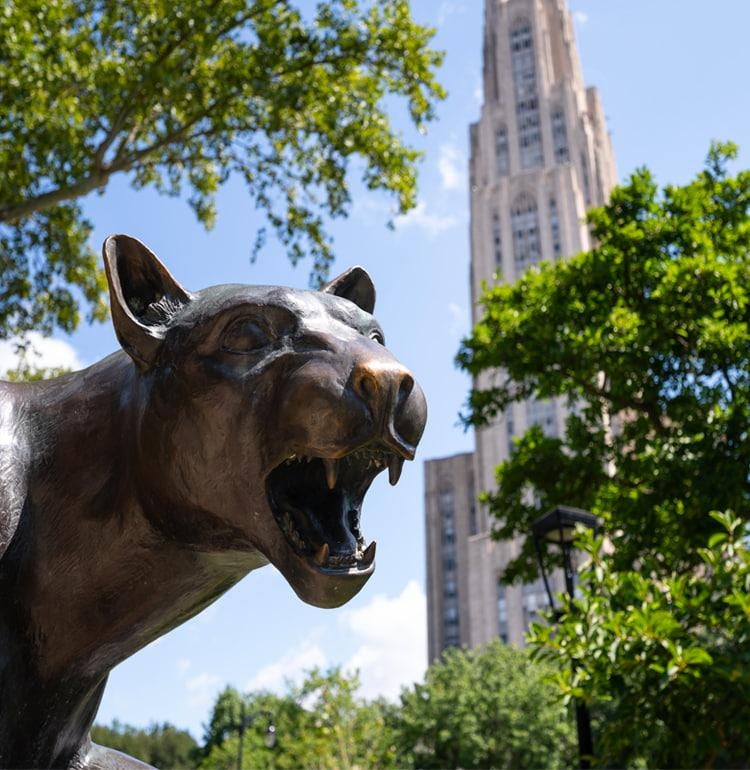Before You Enroll
New students must accept your admission offer and pay your tuition deposit through the Office of Admissions and Financial Aid for undergraduate students or your school of admission for graduate students.
Non-Degree/Visiting students may submit an application with the College of General Studies.
Graduate Visiting Students will need to work directly with the school that the course is being offered in.
New and continuing students must have access to log in through myPitt using your Pitt username and password. Access PeopleSoft/Highpoint Campus Experience (CX) through myPitt where you are able to access your academic, personal, and financial information. Use CX to access various enrollment planning tools, as well.
Enroll in Five Steps
Some holds or service indicators could restrict your ability to enroll such as holds placed by the Office of the University Registrar, University Collections, Student Payment Center, or Office of International Services.
Academic Advising Holds (ADV) are automatically placed by the Office of the University Registrar each term for students and must be lifted by a student's advisor or departmental administrator before enrollment can take place. Contact your advisor or departmental administrator directly for assistance with advising hold removals. Graduate students may not have advising holds.
Your enrollment appointment is the date and time in which you will be able to enroll in classes for a future term. These are staggered throughout a two week period for all Pittsburgh Campus students, and you will be unable to enroll before the time which you are assigned. To find your Enrollment Appointment, access your PeopleSoft/HighPoint CX Dashboard, open the Enrollment menu, and select Enrollment Dates.
If you're using PeopleSoft/HighPoint CX:
From your Dashboard in CX, select Class Information, then Class Search from the menu. Enter search criteria and filters to tailor the Class Search to your needs. In Class Search, you will be able to find course availability for a term, course descriptions, meeting times, and instructor information. You can access the search in CX with this link. For additional help using CX, visit the Student Training page.
If you're using PeopleSoft Classic:
- Access Student Center
- Select Main Menu > Self-Service > Class Search/Browse Catalog > Class Search
- Input the required search criteria (e.g., term, campus)
When you are ready to begin enrolling in courses you found via Class Search, see Step 4: Shopping Cart.
For advanced class search methods (My Planner, Search by my Requirements, etc.), visit the Student Training page.
These enrollment tools are optional to use in the course scheduling process, and serve as ways to assist you in planning your degree and creating a class schedule.
If you're using PeopleSoft/HighPoint CX:
Access Schedule Builder through the PeopleSoft/HighPoint CX Dashboard and open the Enrollment menu. Schedule Builder can be used to help you create your schedule using specifications that you choose. Add courses to your shopping cart or through Schedule Planner, and have the tool generate possible class schedules, doing the work for you.
You can also enroll right from Schedule Builder. Search for courses, build a schedule, validate your course options (for having met requisites or other requirements), and register for those courses all in one place.
More instructions for using Schedule Builder can be found on the Student Training page.
If you're using PeopleSoft Classic:
My Planner/Plan by my Requirements is a degree-planning tool that can be used to map out which courses you plan to take for future terms, based on your required courses.
You can access My Planner through your Student Center, selecting the "Plan" tab or menu item. You also have the ability to enroll in courses directly from My Planner for a given term or build Schedule Planner schedules, based on what you have planned.
More instructions for using My Planner can be found on the Student Training page.
Store classes you wish to take in your Shopping Cart until it is time for your enrollment appointment. You can access your Shopping Cart from your Dashboard in CX, select Enrollment, and then Shopping Cart from the menu.
If you've reached the date and time of your Enrollment Appointment, you may proceed to Step 5 and enroll.
In searching for classes, you have the ability to add courses to your shopping cart into which you wish to enroll.
Perform your search
After search results are generated and you find an appropriate class section for you, select the "Add to Cart" option.
Shopping Cart Validation is a PeopleSoft feature that allows you to easily prepare for your enrollment and advising appointments.
Add prospective classes into your shopping cart (optional) or build a schedule using the Schedule Builder tool. Once you have a potential schedule built, simply select the classes and click the "validate" button. It will bring you to a screen that shows any potential problems with your selections, such as time conflicts or unmet pre-requisites. Because this feature is meant to be used before your enrollment date, it may not accurately show you if a class will open or closed when you are eligible to register for classes.
This feature allows you to make adjustments to your course selections before you meet with your advisor, allowing you to spend that appointment more efficiently.
PLEASE NOTE: The validate button will NOT enroll you in classes. You must still complete the enrollment process (step 5) when your enrollment appointment date and time arrives.
NEW 6/16: Shopping Cart Validation is a PeopleSoft feature that allows students to easily prepare for enrollment and advising appointments. Students will add prospective classes into their shopping cart through PeopleSoft Student Center. Once a potential schedule is built, students can simply select the classes and click the "validate" button.
Once your courses are in your shopping cart or in a built schedule in Schedule Builder and you've reached your enrollment appointment, you will be able to enroll. For more detailed information on the enrollment process in CX, visit Student Training and access the Schedule Builder or HighPoint CX User Guides.
Enrollment Resources & Information
The Academic Advisement Report (AAR) is an interactive graduation audit tool that helps students, and their advisors see their progress towards graduation. The AAR showing courses that a student has taken, and which are still required. Additionally, the AAR allows for students to select courses that are needed for their degree and either add them to the Shopping Cart or My Planner.
Cross registration is a program through the Pittsburgh Council on Higher Education (PCHE) that provides an opportunity for enriched educational programs by permitting students to attend courses at any of ten participating colleges and universities: Carlow University, Carnegie Mellon University, Chatham University, Community College of Allegheny County, Duquesne University, LaRoche University, Pittsburgh Theological Seminary, Point Park University, Robert Morris University, and the University of Pittsburgh. Learn about eligibility requirements, process, and more on our detailed PCHE Cross Registration page.
The degree planner:
- Shows the courses you need to take to graduate and clearly indicates the sequence in which to take them using a clear, visual map.
- Offers expanded “what if” scenarios that show the impact on your graduation timing, including adjusting you credit load, dual majors/minors/certificates, study abroad, and more.
Learn more about the degree planner.
Students have the ability to drop courses from the time in which they are enrolled in a course through the end of the add/drop period for each term. The drop function removes the student from the course and removes the course from the student’s academic record.
Monitored Withdrawals
From the end of the add/drop period through the end of the monitored withdrawal period, students have the option to withdraw from any or all courses. Monitored withdrawal results in the receipt of a “W” grade, which offers no quality points, credits earned, or GPA impact.
Extended Drop Period
For full-time undergraduate students only, an extended drop period follows the add/drop period for one week during fall and spring terms, where students may visit their academic advisor to continue to drop courses without penalty. In order to be eligible to drop a course during this period, students must be full-time undergraduate students and remain at full-time enrollment status even after the drop of a course. Drops in self-service are disabled after the initial add/drop period.
Related Forms
The enrollment appointment is the day and time when a student can begin enrolling. Once a student’s enrollment appointment begins, adding, dropping, or editing classes can be done until the end of the add/drop period. Students can view their enrollment appointment date and time in Enrollment > Enrollment Dates in CX or Student Center in PeopleSoft Classic.
- Enrollment appointments are assigned according to credits earned and not by student classification. Those students with the highest number of earned credits will be given the earliest appointments.
- Students cannot enroll in classes prior to the date and time of their assigned enrollment appointment.
- Enrollment appointments are not assigned for the summer term; students can begin enrolling on the first day of the summer term open enrollment period.
- Enrollment appointments cannot be changed once set.
- Students who were not assigned an enrollment appointment should contact their Dean's Office to initiate the process of being assigned an enrollment appointment.
Dean's Offices requesting an enrollment appointment for a student who does not possess one in their current career should follow the process for requesting an enrollment appointment (PDF).
Some courses may have a course fee attached. If a course does not appear on this report, there are no additional course fees charged to the student. For more information, please visit the Course Catalog & Class Section Scheduling page.
The approval and signature of your academic dean is required on your Enrollment Form if you enroll after the official end of the enrollment period, which ends at the end of the day on the first day of the fall and spring terms.
If you enroll after classes have begun, you reduce your time to determine whether you wish to remain in a class. All add/drop decisions must be made and the Enrollment Form processed by the established add/drop deadline for each term.
Information pertaining to resigning or withdrawing from a term completely can be found on the Student Payment Center website resignation information page. You can also call the resignation service phone line at 412-624-7585, which operates 24 hours a day, including weekends and holidays.
Undergraduate Courses
Undergraduate courses are offered under the LG (letter grade), SNC (satisfactory/no credit) or LG/SNC (can choose letter grade or satisfactory/no credit option) grading options. During the enrollment process, the course will default to its assigned grading basis.
In the case of LG/SNC courses, the course will default to LG, and SNC will have to be selected by the student in order for the student to receive the SNC grade. Should the student not choose an appropriate grading basis during initial enrollment, they have the ability to change the grading option using the "Edit enrollment" function in CX for courses up until the end of the add/drop period for a term.
After the add/drop deadline has passed and self-service is disabled to students, students will need to visit the Dean’s Office of the school offering the course to fill out a Grade Option Change Form by the Grade Option Deadline for each term.
Auditing an Undergraduate Course
Auditing a course results in no quality points, credit hours toward graduation, or GPA impact. To audit an undergraduate course, students must enroll in the course, pay tuition for the course, and visit the Dean’s Office of the school offering the course to fill out a Grade Option Change Form. The form must be signed by the instructor and approved by the Dean’s Office.
Graduate Courses
Graduate-level courses are offered under the LG (letter grade), SNC (satisfactory/no credit) or LG/SNC (can choose letter grade or satisfactory/no credit option) grading options. In the case of LG/SNC courses, the student should come to agreement with the instructor on how they wish to be evaluated for the course. It is recommended that this agreement be retained in writing.
Auditing a Graduate Course
Auditing a course results in no quality points, credit hours toward graduation, or GPA impact. To audit a graduate course, students must enroll in the course, pay tuition for the course, and obtain permission from the instructor to take the course for an audit grade (N). It is recommended that this agreement be retained in writing.
Occasionally, courses are canceled after enrollment for a term begins at the discretion of the department offering the course. In this case, students will be notified via their Pitt e-mail account and given two weeks to drop the course.
Two weeks after notification of the cancellation, the student will be involuntarily dropped from the course, if the student did not already drop the course using self-service.
You may be blocked from enrolling in a course due to required course requisites, special permissions, and career levels (undergraduate vs. graduate).
To override these, students must obtain permission numbers from the departments offering the courses. For example, if an undergraduate student wishes to seek permission to take a graduate-level Classics course, the student should contact the Department of Classics to obtain permission and be issued a permission number to enroll in the course, overriding the career restriction.
Permission Numbers should never be used to add a student into a course that is closed and has an active waitlist. Departments may reach out to the Office of the University Registrar to inquiry about possible solutions. A student who has been placed into a course via this process may be removed from the offering at any point through drop/add.
Once obtained, permission numbers can be entered through CX Enrollment functions or through Schedule Builder when adding courses to your shopping cart or during the enrollment process.
Student Classification refers to the number of completed credit hours a student has earned. Registration Status refers to the status of a student's enrollment as determined by a specific number of credits within a particular academic term.
Undergraduate Students
Undergraduate students are considered to be full time when enrolled in 12 or more credits in a term. The maximum number of credits in which full time students can enroll without additional tuition cost is 18 credits.
Graduate Students
Graduate students are considered to be full time when enrolled in 9 or more credits in a term. The maximum number of credits in which full time students can enroll without additional tuition cost is 15 credits.
Exceptions
Exceptions to exceed these credit limits can be made by a student's Dean's Office, but exceptions are not guaranteed. Exceeding credit limits for a specific career will incur additional tuition charges for the student.
The University of Pittsburgh will grant transfer credit for credit earned at other institutions based on course equivalencies, including expected learning outcomes, with those of the University curriculum and standards. These course equivalencies are subject to University of Pittsburgh Provost Policy (PDF), as well as individual school requirements for transfer credit and other forms of advanced standing credit.
To identify how undergraduate coursework transfers to the University of Pittsburgh for a course equivalency, please reference the Transfer Course Equivalency Database. Once you have reviewed the course equivalency, you should work with your advisor to determine how that course fulfills your specific degree requirements.
Learn more about Transfer & Advanced Standing Support.
The Higher Education Course Scheduling Preference for Veteran Students Act (Act of May 14, 2014, P.L. 667, No. 46 (PA Act 46)) requires that Veteran Students receive course scheduling preference at all public institutions in Pennsylvania, including the University of Pittsburgh and the other Pennsylvania state-related institutions of higher education. View the policy PDF for complete details.
A limited amount of waitlist spots are available for all sections of undergraduate courses and select graduate courses. The waitlist option is available for students to select when enrolling in a course so that when seats become available in a closed course, an automatically run process will enroll the student, so long as all appropriate enrollment criteria for the course are met.
If a student does not meet the criteria to be auto-enrolled in a course, the process will select the next student on the waitlist who does satisfy all criteria for enrollment, according to their position number. Students may be waitlisted for up to 8 credits at a time. To view your waitlist position in courses, access PeopleSoft/HighPoint CX, open the Enrollment menu, and select View Waitlist.
See Waitlist Scenarios and Frequently Asked Questions.
Restricted Seats
Restricted seats may be placed on a course which temporarily or permanently reserve seats in the course for specific groups of students. Unrestricted seats are for any Pitt student to occupy, while Pitt students need to fit into specific groups to occupy certain reserved seats (ex: First-Year A&S Students, CBA Students, Studio Arts Major Students). In some cases, restricted seats are lifted at a certain date before a term begins. To view seat restriction information for a class section, access the class section through PeopleSoft/HighPoint CX Class Search, and select the specific class section to open the class details.